If this all worked the way I personally think it should, I would be able to automatically import pictures from my HD video camera into iPhoto, change the movie names as needed, and have the movies referenced automatically in iTunes to stream to Apple TV where I can play the movies from a "Home Movies" category. Seamless integration. Unfortunately, it is not this easy yet.
Problems with the above workflow include:
1. iPhoto metadata does not transfer to iTunes
2. iTunes does not have a "Home Movies"" category, only Movies and TV Shows.
3. Apple TV requires specific formats to play.
I use the following workaround steps to help me in this endeavor.
Part I: Storing Home Movies in iPhoto
1. Mount your video camera and do NOT import into iPhoto. First, copy the videos to a temporary directory and rename them to something meaningful.
Example follows
WAS: FILE0021.MOV
NOW: 2008-06 In front of Cinderella's castle (HD).MOV
2. Make sure all of the file dates are correct and fix as necessary. As a general rule, double-check the date/time camera feature prior to recording.
3. In iPhoto, from the menu, do a File/Import to Library... and select the temporary directory created in step 1. A new event should be created, just as it is when photographs are imported. I also store photographs in iPhoto, so I normally merge my home movies into my photograph events.
4. Note that once a file is imported into iPhoto, moving the file to a new location in Finder will make iPhoto lose its reference to the movie. Movies are now a part of the iPhoto Library and should be renamed, moved to other events, etc. using iPhoto itself.
Part II: Sharing Home Movies in iTunes
1. Click and drag (with option) your home movies from iPhoto into iTunes. Because you are holding down the option key while doing this, the movies will not be copied into your iTunes library. Only a reference to the movie stored in iPhoto will be copied into iTunes. You can verify this by noting the green plus sign icon (copy) disappears when clicking the option key.
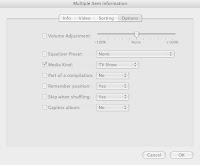 2. The home movies will automatically be moved into the Movies section of your iTunes library. Select all of the home movies and do a right-click/Get Info (or command-i). The Multiple Item Information window should appear.
2. The home movies will automatically be moved into the Movies section of your iTunes library. Select all of the home movies and do a right-click/Get Info (or command-i). The Multiple Item Information window should appear.3. In the Video tab, select Show and enter "Home Movies". In the Options tab, select Media Kind and "TV Show" in the selection list. Click Ok.
Part III: Converting HD Home Movies for Apple TV
If you can sync or stream the original home movie content to Apple TV, you are lucky. A 1080i/p HD camera will require conversion to be viewable on Apple TV.
The various conversion tools either use open source (known a ffmpeg) or OS X native (Quicktime) libraries. Picking one over the other is personal preference.
Note that once a file is referenced in iTunes, moving the file to a new location in Finder is ok. iTunes will automatically update its reference to the movie. I like to keep my original home movies in iPhoto and store the converted movie(s) in either the Movies folder or an external drive. This keeps the iTunes library small, including only music content.
Testing the conversion tools
VisualHub made use of the open source ffmpeg libraries, but is no longer available. I prefer the ffmpegX shareware utility (using saved presets) for quality and speed, although iMovieHD is good for editing purposes. Quicktime Pro uses the same export features that iMovieHD does.
Note that for Apple TV conversion, video content can be optimized for either smoothness or clarity. This is achieved by varying the framerate and resolution settings. When possible, I attempted maximum resolution with a lower (24fps) framerate. Apple TV highlights resolutions of 720p and higher as HD content and in my opinion 720p looks much clearer on a larger screen.
movie source: Aiptek Go-HD camera, 1280x720, 30fps, 4000kbps, .mov, 4.4mb
Best Quality
ffmpegx: 1280x720, 24fps, 2784kbps, .mp4, 2.9mb. Uses x264 codec and appears as HD content in Apple TV.
iMovieHD: 1280x720, 24fps, 4275kbps, .mp4, 4.4mb. Uses Quicktime Expert settings/Movie to MP4/MP4, H.264, 4000kbps, optimized for CD/DVD-ROM, 1280x720 HD, 24fps
Easiest
iTunes rt-click, Create Apple TV Version: 960x540, 30fps, 3950kbps, .m4v, 4.1mb
Fastest
Elgato Turbo.264 software (with hardware H.264 encoder): 960x540, 15fps, 3245kbps, .mp4, 3.3mb
Elgato Turbo.264 software (with hardware H.264 encoder, enhanced to 30fps): 960x540, 30fps, 3239kbps, .mp4, 3.3mb
iMovieHD with Elgato turbo.264 hardware encoder: 960x540, 30fps, 3250kbps, .mp4, 3.3mb
References
Macworld conversion guide
Arstechnica video conversion guide for Apple TV
Apple Quicktime H.264 conversion guide




No comments:
Post a Comment