In a recent SafariStand update, SafariStand brings Cover Flow to browser history. Nice, but what about using Finder to browse/search in Coverflow along with Quicklook? Mackindergarten has released a great tutorial on accessing Safari history from the Finder sidebar using SafariStand.
One problem noted with this method is that it is tied to a specific directory, (home) > Library > Caches > Metadata > Safari > History. Apple may change the Safari cache location in a future Safari release. Then again, they may not. An alternative approach would be to use a non-location-based Smart Folder retrieve all of the "Safari" system components and view them in Finder/Coverflow.
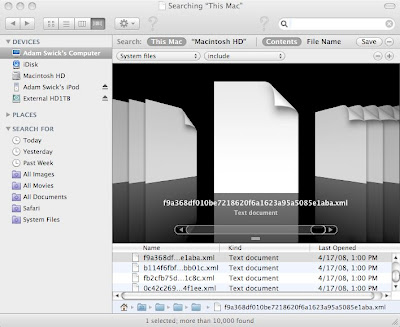
First, click the space bar in the Spotlight search box in Finder. Create a Finder query for the excluded system areas. Delete the criteria (space) from the Spotlight box and click Save to create a Smart Form named "System Files". Make sure the Add to Sidebar option is selected.
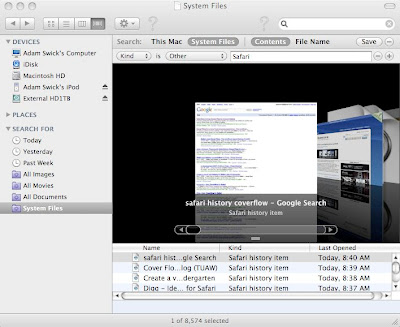
Next, select the first Smart Form in the left-hand side of Finder window. Again, click the space bar in the Spotlight search box in Finder. Select System Files for the Search: option and then click the plus (+) icon to add another criteria row. Select "Kind is Other _____". In the empty box, type Safari. Now, click Save to create a Smart Form named "Safari".
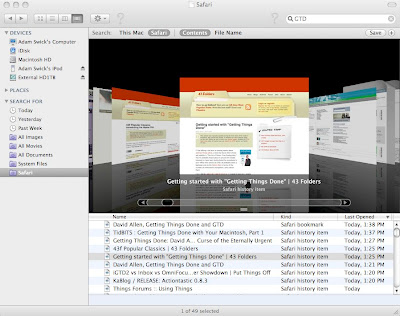
You can now select the Safari Smart Form and easily search/browse through Safari web history and bookmarks. As a bonus, the System Files Smart Form can also be used to perform Finder Spotlight searches within the system files.

No comments:
Post a Comment